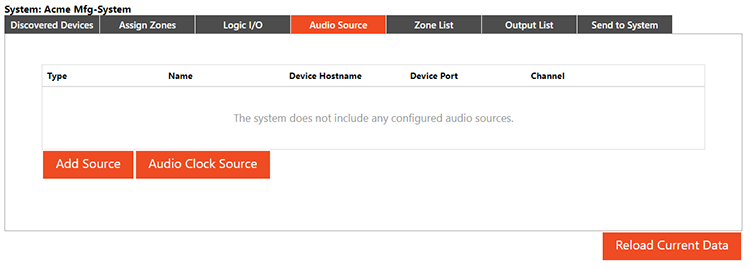
The Audio Source tab allows users to add and edit audio sources associated with the device.
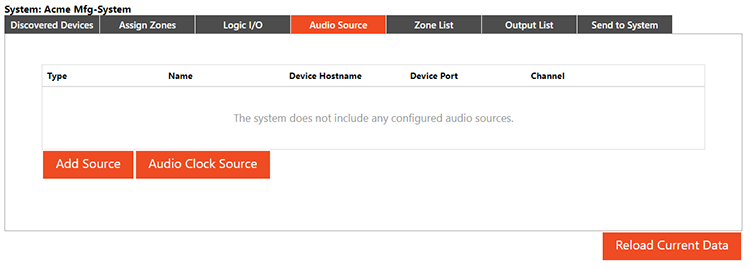
If audio sources have been previously associated with a device, they will be populated as shown in the image below:
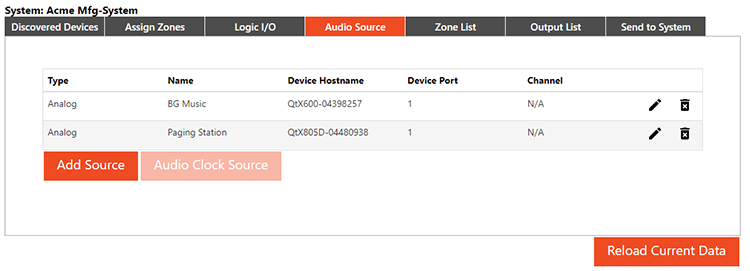
To edit the configuration of an existing audio source, click the pencil icon in the row of the audio source to be edited. Choose options from the drop-down lists. The "Intents" field provides a choice of Background and/or Page. Sources with "Page" designations will be available to select from when setting the "Push to Talk" audio source.
A window will show the current settings of the audio source:
Analog:
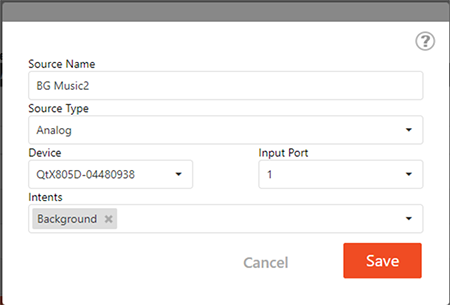
AVB: Simple and Advanced modes.
Simple: (1-6 channels may be selected). If multiple channels are selected, the name will be updated to reflect the number after the source is saved. In the example below, Stream_AVB_3 will be saved as Stream_AVB_3001 and Stream_AVB_3002. Select the Intended use from the drop down list.
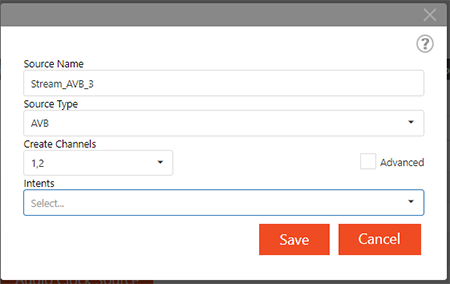
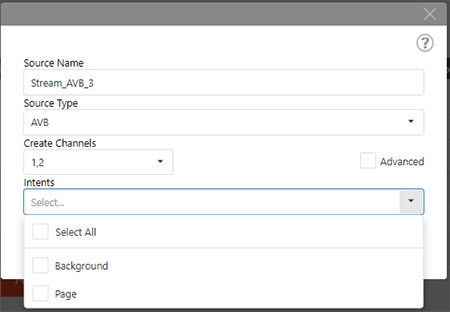
Advanced: (click checkbox) adds the option to add a Listener Name, but is a single channel setup. The Listener Name will be what appears in the Stream connections (AVB routing).
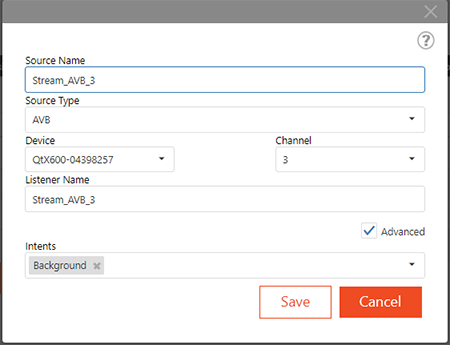
All fields are editable - users may change the source name, choose the type, select the input port number, and the intended use of the source (Background and/or Page). Analog, AVB, and Dante® (if a "D" Dante-enabled device) are the choices available. AVB and Dante®sources will have additional options. Clicking the Advanced checkbox will open Device and Listener Name boxes. AVB & Dante®streams should be named using standard naming conventions.
Dante®: When a user is setting up a Dante® audio source, the Source Name field will be the one that shows up in Dante® Controller and should be the Channel name. Use proper naming conventions for the Hostname and Channel. The Hostname is the host name of the device transmitting the Dante® channel, and Channel is the name of the channel on the Host (transmitting device). Both the Channel name and Hostname should be spelled exactly like the channel and device names to allow the routes to match up directly without needing to correct them in Dante® Controller.
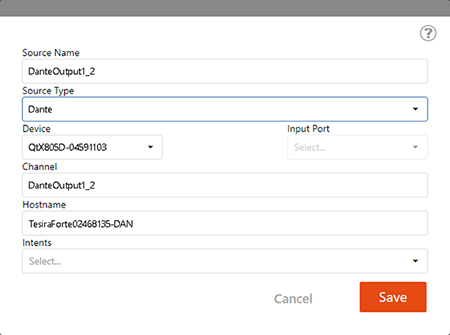
Note: When using an external AVB or Dante® source, the user should set the Audio Clock Source selection in the Qt X Web UI to one of the external audio channels rather than the device. If the stream has more than one channel, you may set the Audio Clock Source to any one of the channels.
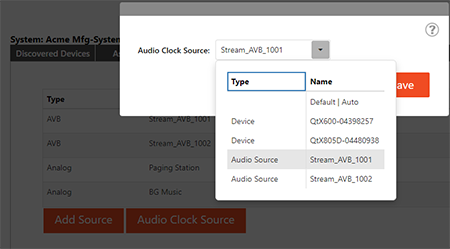
Click 'Save' to apply any changes. When creating a new audio source, the settings are identical to editing an existing source.
Sources may be deleted by clicking the trash can icon in the row of the audio source. You will get a warning asking you to confirm deletion. Press 'Confirm' and then it will be deleted and be removed from the source list.
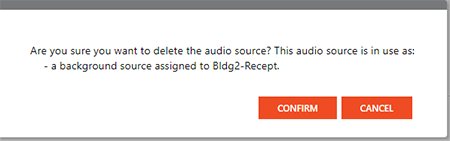
NOTE: Dante® is a registered trademark of Audinate