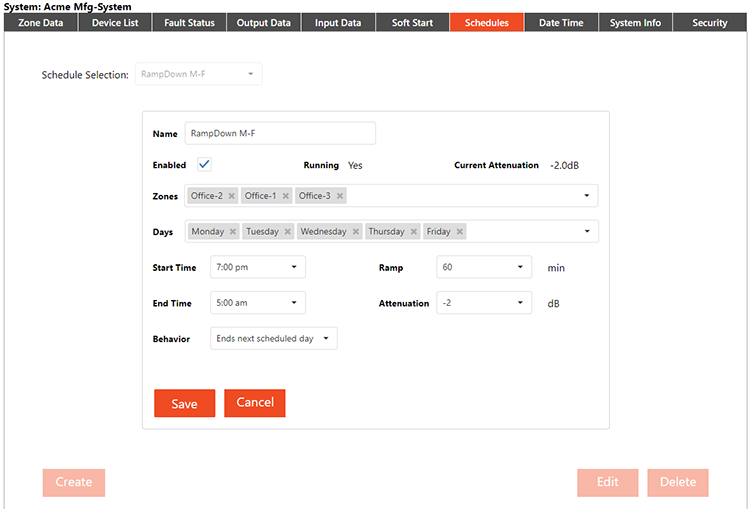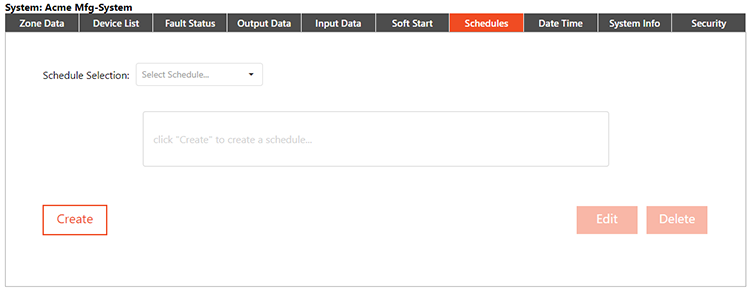
Navigate to the Schedules tab, and click the Create button to create a sound masking schedule. Schedules only affect sound masking in zones, not the volume levels for background music or paging.
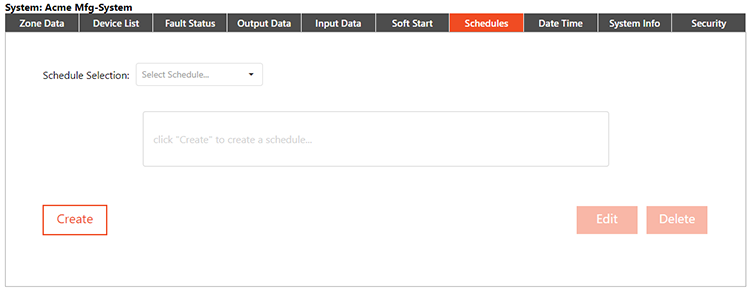
Name the Schedule, choose Zones, Days, Ramp (duration), Attenuation, Behavior, Start and End times. Also check if it should be enabled. Press Save to send the schedule to the device.
IMPORTANT: A zone may only follow one schedule at a time - it does not matter if a schedule is enabled or running, or how many days are selected. Additional schedules will not be able to select a zone which follows another schedule. The ability for a zone to follow multiple schedules will be enabled in a future release.
Note: If both Soft Start and Schedules are running, the one applying the most attenuation for a given zone will always take priority.
Start and End Times: These values mark where an attenuation Ramp (up or down) will begin. Therefore, in the example shown below with a 60 minute duration:
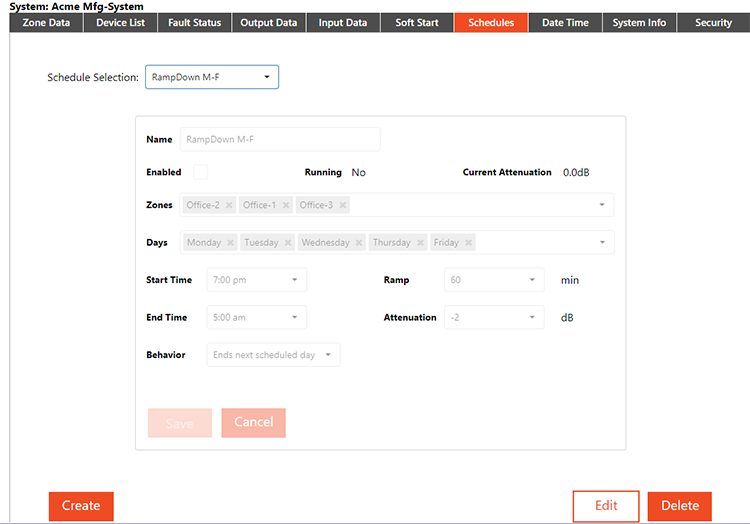
Ramp: Duration of the attenuation change from the original setting in minutes (15, 30, 60, 90, 120).
Attenuation: Values in 0.5 dB increments (0 to -10 dB) and Mute.
Behavior: Every scheduled attenuation change has a Start Time and an End Time. The Behavior setting allows a zone to be attenuated for part of a day, overnight, or for multiple days.
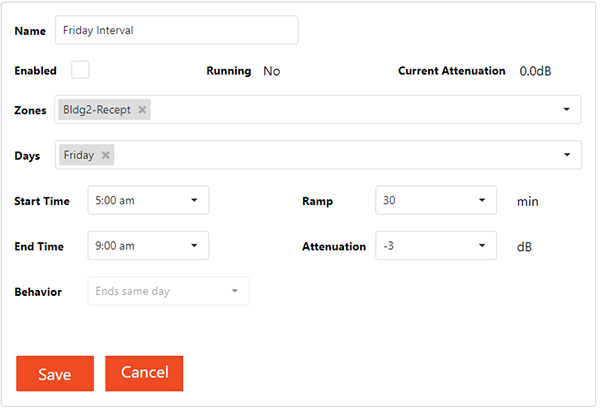
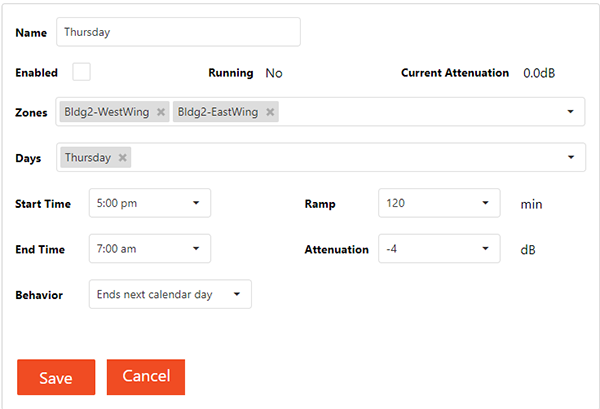
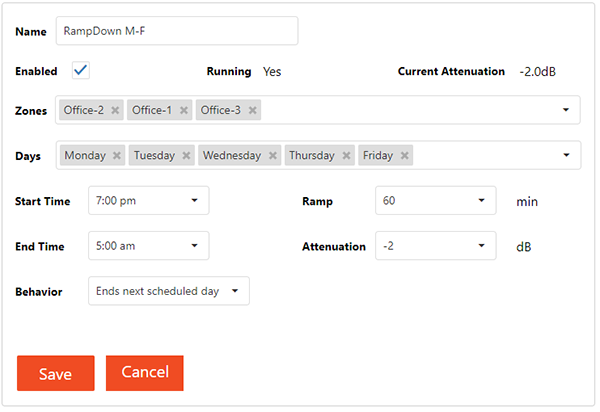
Changes can be made by choosing the schedule from the drop-down and pressing the Edit button. You will see Running "Yes" if the schedule is currently enabled and running. Once changes are made, press Save to transmit the change back to the device. A message will show on the bottom of the screen to indicate the change was transmitted and saved to the device.